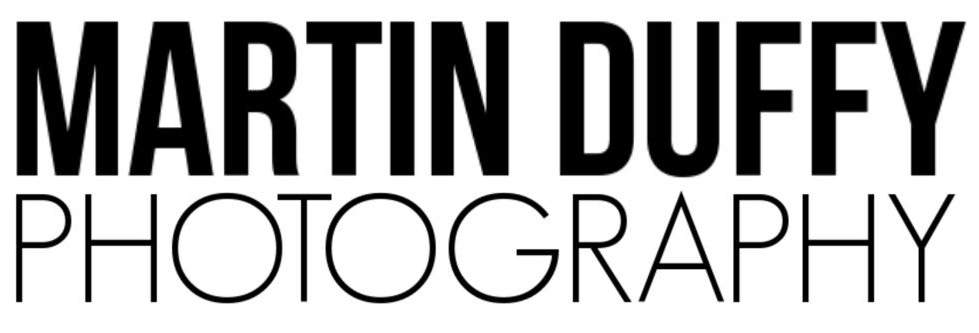Photography is an art of capturing moments, and in today's digital age, it's easier than ever to amass a vast collection of photos. But with great power comes great responsibility. If you're not organized, your digital photo library can quickly turn into a chaotic mess. That's where an efficient photography workflow comes in, helping you manage, back up, and streamline your photo library. In this comprehensive guide, we'll delve into the art of organizing your digital treasure trove, implementing robust backup strategies, and streamlining your photography workflow for maximum efficiency. We'll also explore how software like Adobe Lightroom, Photoshop, and ON1 Denoise can be your best allies in this journey.
The Photo Library Chaos: Why You Need a Workflow
Picture this: you've just returned from a breathtaking photography expedition. Your camera's memory card is brimming with spectacular shots, from golden sunsets to candid portraits. It's exhilarating, but it's also the start of what can become a daunting task. Without a proper workflow, your photos can become lost, disorganized, and even at risk of disappearing forever.
Picture this: you've just returned from a breathtaking photography expedition. Your camera's memory card is brimming with spectacular shots, from golden sunsets to candid portraits. It's exhilarating, but it's also the start of what can become a daunting task. Without a proper workflow, your photos can become lost, disorganized, and even at risk of disappearing forever.
The Importance of a Workflow
Creating a photography workflow is like crafting a roadmap for your digital photo library. It keeps you organized, secures your memories, and ultimately allows you to focus on what you do best – photography.
Step 1: Organizing Your Photo Library
A. Folder Structure
The first step in organizing your photo library is setting up a logical folder structure. Consider creating folders by year, event, or location, depending on your preferences. This makes it easier to find specific photos later on.
A. Folder Structure
The first step in organizing your photo library is setting up a logical folder structure. Consider creating folders by year, event, or location, depending on your preferences. This makes it easier to find specific photos later on.
Pro Tip: Use a consistent naming convention for your folders to maintain order.
B. File Naming
Naming your photo files is equally important. While your camera assigns them generic names, renaming your files can help you identify them more easily. Adobe Lightroom offers a handy feature for this.
Naming your photo files is equally important. While your camera assigns them generic names, renaming your files can help you identify them more easily. Adobe Lightroom offers a handy feature for this.
The Magic of Keywords: In Lightroom, you can add keywords to your photos, making it a breeze to search for specific shots based on subject, location, or any criteria you set.
C. Star-Rating and Flagging
Utilize the star-rating and flagging system within Adobe Lightroom. This makes it simple to mark your best shots, edit-worthy photos, or those to be deleted.
Utilize the star-rating and flagging system within Adobe Lightroom. This makes it simple to mark your best shots, edit-worthy photos, or those to be deleted.
Pro Tip: Apply star ratings for quick identification – 5 stars for your best shots, 1 star for the not-so-great ones.
Step 2: Backing Up Your Precious Memories
A. Onsite Backup
One copy of your photos is never enough. Always create a backup on an external hard drive or a NAS (Network Attached Storage) system. This provides you with a local backup, safeguarding your photos from hard drive failures.
A. Onsite Backup
One copy of your photos is never enough. Always create a backup on an external hard drive or a NAS (Network Attached Storage) system. This provides you with a local backup, safeguarding your photos from hard drive failures.
Pro Tip: Invest in a quality, reliable external hard drive and store it in a different location to further reduce risks.
B. Cloud Backup
Cloud storage is a godsend for photographers. Services like Google Photos, Dropbox, or Adobe's Creative Cloud allow you to store your photos securely offsite, protecting them from physical disasters.
Cloud storage is a godsend for photographers. Services like Google Photos, Dropbox, or Adobe's Creative Cloud allow you to store your photos securely offsite, protecting them from physical disasters.
The Allure of Adobe Creative Cloud: With Adobe's cloud storage, you can seamlessly sync your photos across devices and collaborate with others, making it a top choice for photographers.
C. Automated Backup
Enable automated backup solutions to ensure your new photos are continuously backed up. Software like ON1 Denoise offers automatic backup options, making this a hassle-free process.
Enable automated backup solutions to ensure your new photos are continuously backed up. Software like ON1 Denoise offers automatic backup options, making this a hassle-free process.
Safeguard Against Loss: ON1 Denoise's backup settings allow you to store multiple copies of your photos in different locations, further reducing the risk of data loss.
Step 3: Streamlining Your Workflow
A. Adobe Lightroom
Adobe Lightroom is a photographer's best friend when it comes to streamlining workflows. It's not just an editing tool but a comprehensive library management system.
A. Adobe Lightroom
Adobe Lightroom is a photographer's best friend when it comes to streamlining workflows. It's not just an editing tool but a comprehensive library management system.
Import and Cull: Use Lightroom's import feature to bring your photos into your catalog. As you import, you can cull your images, flagging and rating them for later editing.
Editing in Batches: Lightroom's non-destructive editing lets you apply changes to multiple photos at once. This is a huge time-saver for batch editing.
B. Adobe Photoshop
While Lightroom is fantastic for organization and basic editing, Adobe Photoshop is your go-to for advanced retouching and creative manipulation.
While Lightroom is fantastic for organization and basic editing, Adobe Photoshop is your go-to for advanced retouching and creative manipulation.
Seamless Integration: Lightroom and Photoshop work seamlessly together. With one click, you can transfer a photo to Photoshop for advanced editing, and once you're done, it's automatically saved back to Lightroom.
Layered Editing: Photoshop's layer-based approach provides you with unparalleled creative control, enabling you to make detailed adjustments without altering the original image.
C. ON1 Denoise
Noise can be the bane of a photographer's existence, especially in low-light conditions. ON1 Denoise specializes in reducing noise, preserving image detail, and enhancing image quality.
Noise can be the bane of a photographer's existence, especially in low-light conditions. ON1 Denoise specializes in reducing noise, preserving image detail, and enhancing image quality.
Batch Processing: ON1 Denoise allows you to process multiple images at once, saving you a considerable amount of time.
Plugin Integration: It integrates seamlessly with Lightroom and Photoshop, so you can reduce noise while maintaining the integrity of your workflow.
Conclusion
In the world of photography, your digital photo library is your most precious asset. Without a robust workflow, it's easy for your treasured memories to turn into a disorganized, chaotic mess. Organizing, backing up, and streamlining your workflow is not just a choice; it's a necessity.
In the world of photography, your digital photo library is your most precious asset. Without a robust workflow, it's easy for your treasured memories to turn into a disorganized, chaotic mess. Organizing, backing up, and streamlining your workflow is not just a choice; it's a necessity.
Embrace Adobe Lightroom, Photoshop, and ON1 Denoise as your trusty companions in this journey. They are more than software; they are the key to unlocking your photography potential. Through organization, backup, and a streamlined workflow, you'll not only protect your memories but also unleash your creativity without the chaos of disorganization. So, grab your camera and start capturing – with a well-structured workflow, you're ready to conquer the world, one stunning shot at a time.
If you have any questions, comments or feedback please reach out to me using the submission form below. I know these guides have been greaty received by many and I'm always happy to help out where I can.
Thank you!